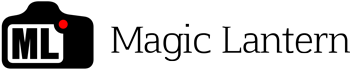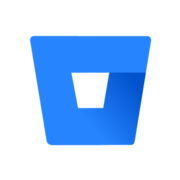You finally took the plunge and purchased your Canon EOS M from eBay or another shop and now you need to configure Magic Lantern to power this camera into the stratosphere! Well this tutorial will help you go from blank memory card to installed and configured for Crop Mood ASAP.
Your first move will be to work and update the Canon Firmware to the 2.0.2 version which is required on the camera to install Magic Lantern, below is a simple guide through this to help you complete the prep phase on the EOS M.

Now that you have completed this step you can start your process to prepare your sd memory card for the Crop Mood version of Magic Lantern install.
Download & Install Of Crop Mood
Once you have the main firmware installed it will then enable the ability to install Crop Mood, just download the current version to your computer and unzip the folder to access to the contents which you will have to move to your formatted memory card.
You will need to copy the files and folder from the folder created when you unzipped the file into the root of your memory card:
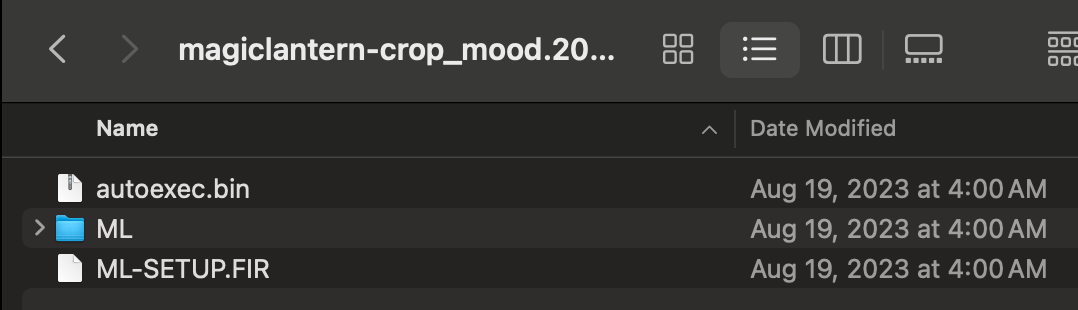
Once these files and folders are on the memory card you will want to eject it from your computer and then add it into your Canon EOS M, set it to "Camera" mode and turn it on.
Once powered you need to go into the Menu, go to the gear icon with "Firmware" displayed and update the firmware, this should process from the card, it will restart the screen a few times if successful then come to a screen that tells you to restart your camera.
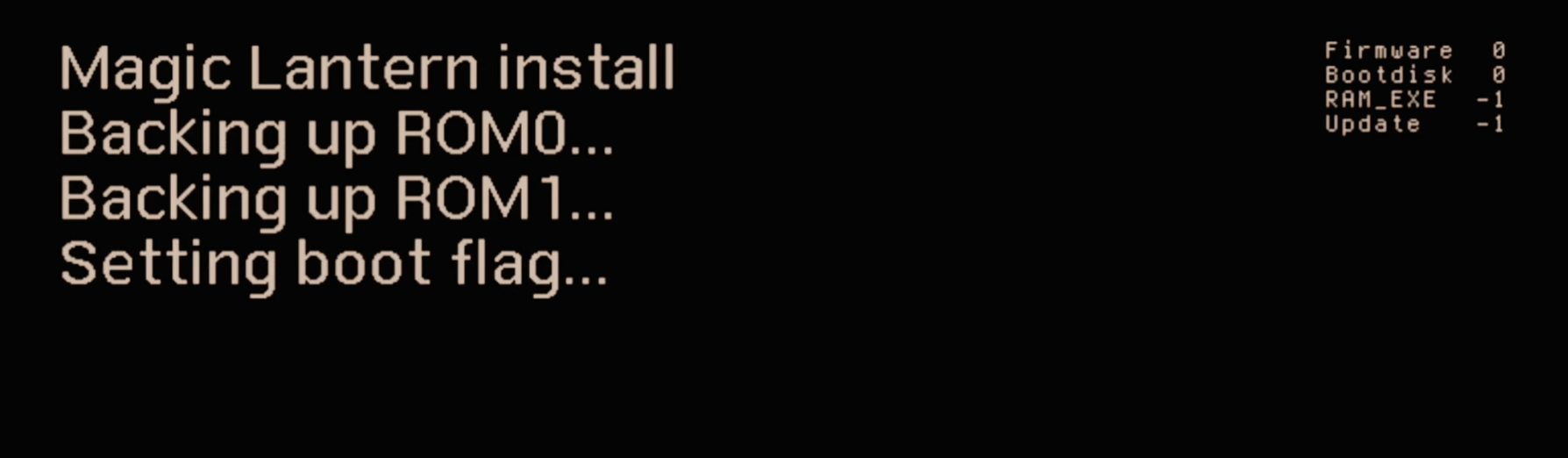
Hold the power down to shut it down, switch to video mode and then press the power button again to boot back up. This will allow the startup with Magic Lantern fully running and allow you to start the configuration and setup fo Crop Mood.
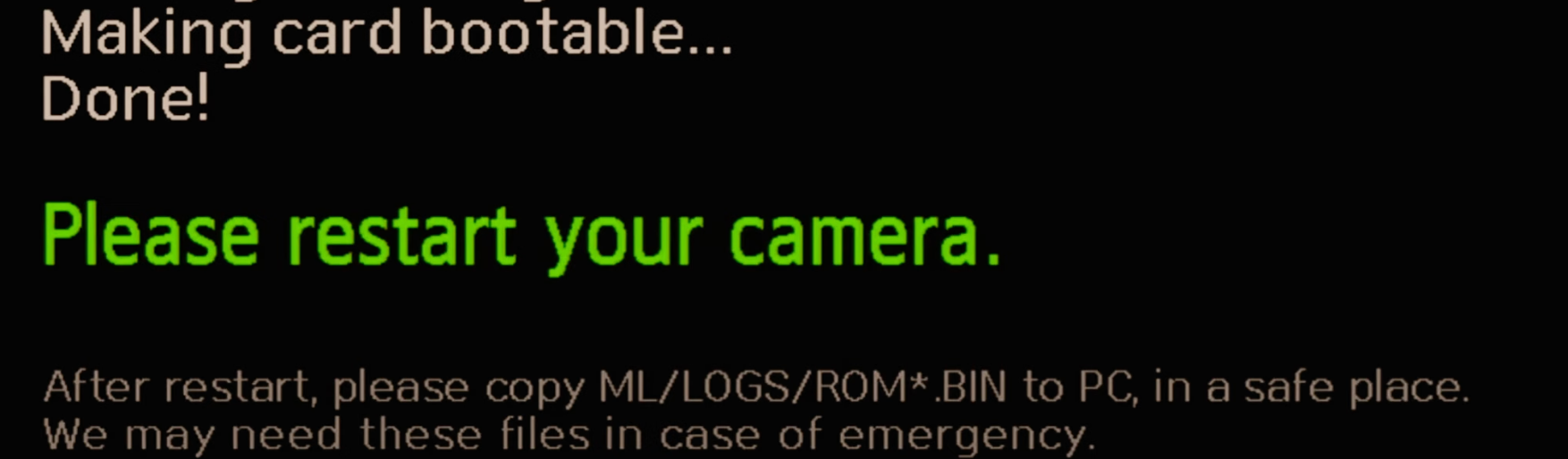
Setup & Configuration Of Crop Mood On Canon EOS M
Once you;ve rebooted and are now in Magic Lantern proper you will need to enable the settings to kick start Crop Mood itself. This will take making some changes and a few reboots to enable each part but it is fairly straight forward and will get you into filming and recording movies really fast!
Open Magic Lantern MODULES menu by pressing the screen with two fingers simultaneously or holding the down side of the directional pad until the menu loads.
Enable the following:
- crop_rec.mo
- mlv_lite.mo
- mlv_play.mo
- mlv_snd.mo
- sd_uhs.mo
Now you will need to reboot to allow them to load, then head back into the Magic Lantern DEBUG menu. This will allow you to enable overclocking on the memory card.
- SD Overclock: 240 MHz
Now you will again reboot to allow it to load the overclock on the SD card and get you ready for the next phase. Once powered back on go back into Magic Lantern and go to the MOVIE menu for the next phase of configuration:
- Raw Video: On
Now select Raw Video and click the MEDIA button to access additional settings on the Raw Video below:
- Resolution: 5796
- Aspect Ratio: 4:3
- Kill Global Draw: On
- Advanced: -> Small Hacks: More
Now leave the menu and allow Magic Lantern to load everything, once you see the screen adjust go back into the ML Menu into the MOVIE menu.
- Crop Mood: 1x3
Now leave the menu and allow Magic Lantern to load everything, once you see the screen adjust go back into the ML Menu into the MOVIE menu. Now go to Crop Mood entry and click MEDIA button to open Crop Mood settings.
- Aspect Ratio: 2.35:1
- Bit Depth: 14 (If sd card is red and crashes in recording swap to 12, test and if fails, 10)
Now leave the menu and allow Magic Lantern to load everything, once you see the screen adjust go back into the ML Menu into the OVERLAY menu.
- Zebras: Off
- Spotmeter: Off
- Histogram: Off
- Waveform: Small
There are many different options within the Crop Mood settings with presets for 3k, and other video forms you may want to test out and see what is perfect for your needs.
Canon EOS M: Install Magic Lantern Crop Mood On a Mac Video
Useful References